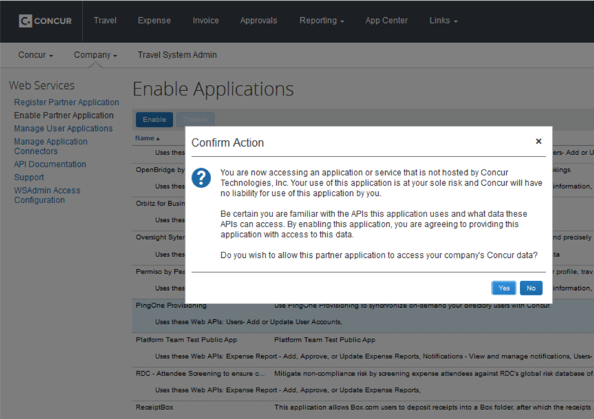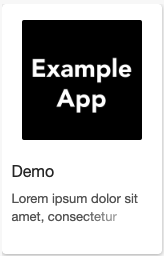App Center
Need Help?
Use these FAQs to leverage the SAP Concur App Centre effectively.
What is the App Centre?
User Connections:
Individual travellers can link these to your SAP Concur account to receive e-receipts or to improve the travel experience. Popular apps include Uber, Grubhub, Marriott and more.Enterprise Applications:
These applications are enabled by an SAP Concur administrator at a site level to solve a variety of business needs, including regulatory compliance, spend management and financial systems integration.Where do I go for support on partner applications?
- Go to the SAP App Center or within the App Centre tab in the SAP Concur product
Use the search bar to find the partner application

Click on the partner's App Centre listing tile
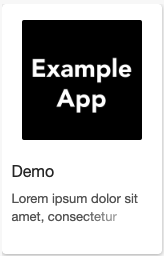
Click on the blue "Support" link found in the middle of the page

How do I connect an app?
User Connection Applications
Connecting via the App Centre:
Click "Connect" on the top right in the partner's App Centre listing page, accept the Terms and Conditions and then follow the instructions in the pop-up to log in or create an account.
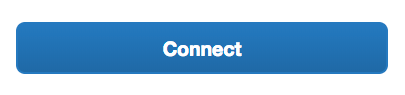
Connecting via the SAP Concur Mobile Application:
Certain applications are available to connect within the SAP Concur mobile application. To access this feature, select the "settings" menu in the top left, and then click "Connect to Apps."
Note:
Administrators may disable user connection apps that are outside company policy. In the SAP Concur Administration menu, click "Company" >> "Web Services" >> "Manage Partner Applications."
Enterprise Applications
Enablement via the App Centre Lting
*Click "Connect" on the partner's App Centre listing page.
Check the boxes to accept the terms and click "I agree".
- In the resulting pop-up, enter the activation code or login information provided by the partner after contracting with them. In some cases, you will be prompted to create a new login.
- Follow the instructions provided by the partner to complete your activation in the following screens
Done! Data can now flow between the solutions
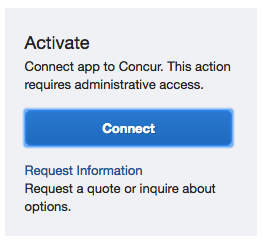
Enablement via the Enable Partner Applications Settings
- Work with the partner to sign a contract, submit a signed Letter of Authorisation to link accounts and plan your roll-out.
- In the SAP Concur Administration menu, click Company >> Web Services >> Enable Partner Applications.
- Select the partner app you are connecting and then click "Enable" at the top of the page, then "Yes" to confirm.
- Inform the partner. They will need to take additional steps to complete your roll-out.