Customer success centre
Helping you on your SAP Concur solutions journey with essential resources, downloadable guides, easy-to-use tools, and answers to common user questions.
Fast-Track Your Finance Career

Fast-Track Your Finance Career
Level-up your finance career with our handy resources on:
- How to Become the Next CFO
- What to do in your first 3 months as a new finance leader
- How to build key relationships within your business
- Technology systems and best practices for finance
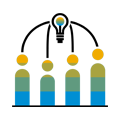 Getting started with SAP Concur solutions
Getting started with SAP Concur solutions
Our getting started guides will help guide you through how to get started with our products and help set you up for success
 Rolling out SAP Concur solutions to your organisation
Rolling out SAP Concur solutions to your organisation
 Getting more value from your SAP Concur solution
Getting more value from your SAP Concur solution
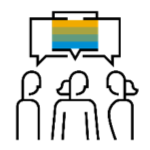 Continuing your SAP Concur solution journey
Continuing your SAP Concur solution journey
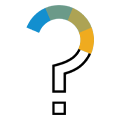 Common SAP Concur user questions
Common SAP Concur user questions
Once your company is a SAP Concur customer, user profiles are created by your company's SAP Concur Administrators and login information is emailed to you. If you do not know your credentials, you can navigate to www.concursolutions.com and click the link “Forgot your user name?” to have your user name emailed to you.
Administrators
If you are an Authorized Support Contact for your company or an Administrator who makes changes to your SAP Concur system, please log into your SAP Concur system, click on Help, then click on Contact Support. This provides you with the Client Support phone number and allows you to create a case online or use the chat feature with a Support representative.
Users
If you are an SAP Concur user seeking support, please log into your SAP Concur system, click on Help, then click on Contact Support. This provides you with the User Support Desk phone number and allows you to create a case online or use the chat feature with a Support representative.
Please note:
If you do not have the option to contact Support under the help menu, your company has chosen to support the SAP Concur system internally. Please contact your internal support desk for assistance.
If your company is interested in using SAP Concur, you should contact our sales department and discover which solutions work for you. Information on how to contact sales can be found here. Once you are a customer, individual user profiles are created by your company’s SAP Concur Administrators.
Navigate to www.concursolutions.com and click the link “Forgot your password?” to request an email with a hint or a link to reset your password. If your company uses single sign-on (SSO), please try that URL. If you continue to have problems, please contact your company’s help desk or travel/expense department.
Training resources can be found at www.concurtraining.com, or by logging into your SAP Concur account and clicking Help.
The Concur service status, Concur Open, provides the most up-to-the-minute information on service availability. Go to open.concur.com to find service status.
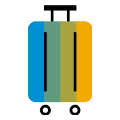 Common Travel & Expense Questions
Common Travel & Expense Questions
When logged into your SAP Concur account, navigate to Profile > Profile Settings > Personal Information. From there you can enter your loyalty accounts, travel preferences and other personal data for travel bookings.
The ability to change a booked trip is controlled by a site setting, which means some companies allow changes and some do not. To determine if this is possible for you, simply log into your Concur account, click on the Travel tab and then click the Upcoming Trips tab. You can then select your trip and click Change Trip. If you do not see this link and you need to change your ticketed reservation, please contact your supporting Travel Management Company (TMC).
For assistance using the travel booking tool within Concur Travel, customers of the User Support Desk can reach out to SAP Concur Support via the support portal, where the appropriate number will be listed. If you would like to have someone book travel on your behalf, or if your company is serviced directly through your travel agency instead of Concur, please reach out to your Travel Management Company (TMC).
Non-User Support Desk customers should contact their internal Concur Administrator or TMC for booking assistance.
Yes, if the report has not yet been extracted, it can be changed if it is either sent back to you or recalled. The Recall button can be found by opening your report and looking in the upper right hand corner of the page. If you do not see this option, please reach out to your Authorized Support Contact.
Questions or issues regarding the site can be directed to SAP Concur support via the SAP Concur support portal. Authorized support contacts can direct questions regarding their Concur service or products to their designated SAP Concur client success manager.
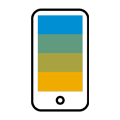 Common mobile questions
Common mobile questions
Concur offers three mobile solutions: the Concur mobile app, ExpenseIt, and TripIt.
The Concur mobile app complements our Web-based solution, allowing you to manage anything expense and or travel-related, wherever you are, from booking and managing itineraries to capturing receipts and submitting expense reports.
ExpenseIt is an app that turns receipts into expenses, automatically, and sends them directly into Concur Expense. It makes submitting receipts, creating expense reports and getting reimbursed quicker and easier by doing a lot of the work for you.
TripIt is the travel organizing app that automatically creates a master itinerary for every trip so you can access all your travel plans, anytime, on any device.
SAP Concur offers a variety of apps that can work in conjunction with the Concur mobile app to create the perfect trip. A full listing of apps, along with additional information, can be found at https://www.concur.co.uk/app-center.
The first step is downloading the app on your Apple or Android phone. This can be done directly from your device, or by sending yourself a download link located under Profile & Profile Settings > Mobile Registration. Your username will be listed on this page, and the Concur mobile app uses the same password you use to log into the web-based version.
A mobile PIN (Personal Identification Number) is a password specifically for the mobile app and is different from the password used in the web version of Concur. To set your PIN, click the Profile tab and select Profile Settings. Under Other Settings select Forgot Mobile Password (PIN). Enter your Login ID and you will receive an email with a link to reset your PIN.
Answers to commonly asked questions can be found in the Knowledge Base on the SAP Concur support portal. The knowledge base can be accessed by logging into your SAP Concur account, clicking Help > Contact support, and by navigating to the Resources tab. From here you can search for articles and documents relevant to your concern.
Other customer resources
Customer success stories
Concur Training website
Overview of SAP Concur support network
Customer support:
If your question is of a functional nature about how to fix or do something in Concur, please contact Customer Support by clicking the ‘Help’ link on the top right corner of your solution or calling
For invoicing queries email:
For audit queries email:
concur_EMEAClientService@sap.com
For SAP Concur service availability visit:
open.concur.com
Support portal
24/7 User Support Desk offering
Stay connected:
SAP Customer Community
SAP Concur Community
YouTube
Twitter
Blog