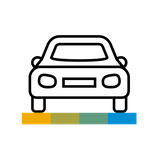Control Company Costs
How to Calculate Mileage with Drive
When driving around for work, you have enough to worry about. Whether you’re a salesperson on the way to close a big deal or a doctor off to make a house call, you should be focusing on the task at hand rather than calculating and recording the mileage you need to expense.
Luckily, with Drive, you don’t have to. Below are some features you can use to automate and simplify expensing mileage.
Drive with Auto-Capture
Drive is an SAP Concur app feature that empowers your mobile device to capture mileage for you – making expensing your car trips effortless.
Turn on automated capturing by opening the SAP Concur mobile app and selecting Mileage > Settings > Automatic. From here, you can configure your working hours by toggling days on and off and using the sliding scale to adjust your start and stop times.
During your selected hours, automated capturing uses smart sensors to begin and end distance capturing whenever the vehicle starts and stops.
Once a trip is complete, you’ll receive a notification that reminds you to turn that trip into an expense line item with a single click.
You can also turn on Bluetooth mode for more accuracy. When you use Bluetooth mode, Drive will only start tracking trips if you are currently paired and connected to a Bluetooth-enabled device. This helps to avoid mistaken mileage capturing while riding the bus or car sharing with a colleague. Pair with your car’s Bluetooth and Drive will only capture miles while connected.
Of course, if you need to delete a personal trip, you can do so at any time. Simply go to the queue, slide the line item to the right, and select delete.
Drive with User-Initiation
If you prefer to start and stop Drive yourself, open the SAP Concur mobile app and select Mileage > Settings > Manual. When you would like to begin capturing select Mileage > Start and to end a trip select Mileage > Stop.
Once a trip has ended, you can choose to have the trips automatically uploaded to Concur Expense or you can upload trips yourself whenever you’re ready. This preference can be managed in your settings.
Don't have Drive? How to create a mileage expense
If your company hasn’t purchased Drive, you can easily create a new expense and input your miles. On the web version, simply click Mileage Calculator at the top of your new expense and enter your start and end locations, select your route, and the mileage will be calculated for you. This helps you avoid tracking in your car and writing miles down for each trip.
For more, check out the Concur Drive page.